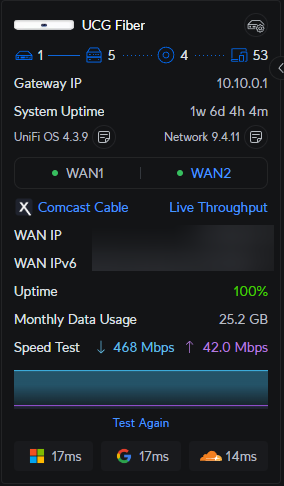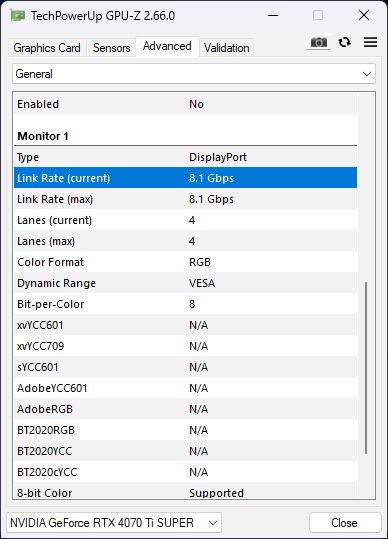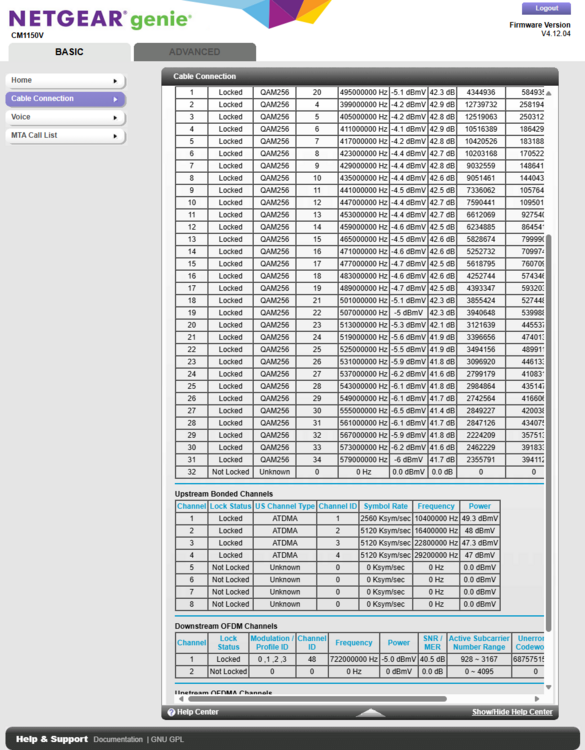-
Posts
76 -
Joined
-
Last visited
-
Donations
195.00 USD -
Points
2,163,835 [ Donate ]
Content Type
Profiles
Forums
Gallery
Twitch
Running Commentary
Events
Store
Downloads
Everything posted by srt4fun
-
1440p @180Hz uses 70% of available bandwidth for DP 1.4 (HDR increases to 86%). By going with HDMI you are losing out on 36Hz of refresh rate for no reason. What you read on the specs (for that monitor) is just HDMI marketing BS. Besides TMDS (which helps with long cable runs), there is really no tangible benefit over DP. They added/updated features in HDMI 2.1 that DP already supported for quite a while, lol (think in the realm of apple v android). Yes, more bandwidth...but when you have a 1440p monitor maxed to 144Hz, there is literally 3 times as much bandwidth available as you really need.... Then the question is, why the heck doesn't it support 180Hz over HDMI if there is all that bandwidth? The answer? HDMI sucks, lol!
-
It depends on 3 things. Your video card, your cable, and your monitor. All 3 must support DP v2.1. Your link speed will fall to the lowest supported rate of those 3 items. From what I remember from previous posts you have a RTX5070, which does support DP/HDMI v2.1 Did you end up getting the Omen 27q or 27qs? or something else? Both of those only support up to DP v1.4/HDMI v2.0 (I have the Omen 27qs as my primary monitor) Ahh, I just remembered....I knew I was forgetting something.... DSC (Display Stream Compression). Using this compression you could send higher resolution/refresh rates that aren't technically allowed via the raw bandwidth limits. I could see someone saying that that's not "real DP v2.1", which technically, it isn't. The RTX5070 definitely supports this, I do believe the 27qs supports it as well...As example, If you have a 1440p @240Hz monitor with HDR enabled, that requires ~26.5Gbps of bandwidth...with overhead it ends up a little over 32.4Gbps and you would enter into DSC mode (which may cause issues like flickering or stuttering). Without HDR would be about 19.5Gbps which would not enter into DSC mode. Now putting the pieces together from issues in your recent posts regarding gameplay issues...If you have HDR enabled and using the full 240Hz on a 27q(s) (or other DP1.4 1440p 240Hz+ monitor) then that may be your issue...try turning off HDR... And pardon my Autism....I keep writing and re-writing in my head and can never settle on the "perfect" answer, if there is such a thing, lmao!
-
Here's the download page GPU-Z Graphics Card GPU Information Utility
-
GPU-Z will show current link speed in the 'Advanced' tab Edit: Just noticed that it doesn't show my secondary monitor connected via HDMI in that section. So maybe it only displays info for DP connections....or the fact that my 2nd monitor is very old and uses a DVI to HDMI cable.... Edit2: Just to be clear, in my screenshot it shows 8.1gbps link speed...but also important to know that that's for each lane...since there are 4 lanes it's a total bandwidth of 32.4gbps or DP v1.4. So be sure to multiply your link speed by the number of lanes to get your total bandwidth.
-
You can download it from here https://cod4redirect.robnet.co:6561/cod4/usermaps/mp_doowood.zip. Zipped it from my map folder
-
If you're still having issues... I have run into this issue before, after migrating to a new system drive. Try right-clicking on the shortcut, select "run as administrator", and accept the UAC dialog. If you are able to get into game, then it would most likely be a folder permissions issue that would need to be fixed.
-
Yup, that's what I figured you were talking about. It's a MoCA filter. Sometimes they help, sometimes not so much, lol. Does it feel like it's helped so far?
-
He's suggesting you do like in this picture With one of these: Amazon.com: Hondark 5pcs Black 13mm Ferrite Clip Filter Noise Reduction Core : Industrial & Scientific I assume, the filter thing you were talking about in previous post is one of these, or similar?
-
Your downstream looks great, your upstream power looks to be on the lower end. For reference: Lower than 35dBmv is where major issues happen. Lower than 38dBmv is where possible packet loss/instability happens. Higher than 53dBmv possible packet loss/instability. Higher than 57dBmv major issues. Ideal upstream power is between 45-50dBmv. Ideal downstream power is between -8dBmv and +8dBmv (closer to 0 is better). Ideal for downstream SNR is anything above 30dB (best ~40-45dB) Without getting too technical... The upstream power is controlled by Comcast's equipment when negotiating with your modem. However, if there is a lot of noise on the line, you can get issues at lower upstream levels. Congested nodes will likely want client modems to be talking quieter, to reduce overall noise, which may be why your power is on the low end. You could call comcast support and have a tech come and diagnose the line. Tell them you are experiencing lag/stuttering when playing games, or the like. They may also remotely adjust your upstream power. You could also try (but don't hold your breath) adding a coax splitter between the wall and modem to "trick" it to negotiate a higher upstream power, it will also negatively affect your downstream levels. Good thing is that your downstream power is excellent, so you have a bit of wiggle room there. The best fix would be that Comcast increases your modem's upstream power (whether it be by power adjustments, line repair, or node repair). Personally, I would add the splitter, check signal levels ~15-30min after modem boot, if all levels within spec, then monitor signal levels/quality over several days. If signal levels are way off, check again in another 15min, if still bad then remove splitter and call comcast.
-
On that note, you would need to refresh the display of your signal levels periodically to get a better picture of them changing since it's only a snapshot of "right now". For example, during peak periods they may be too low and you need an amp. Or during peak periods they are normal, but off-peak they are too high. For that you would just have to add a splitter to attenuate the signal a little bit.
-
Comcast/consumer routers are typically simplistic in configurations. Not much you can do wrong, lol. Basically plug-n-play. I would suspect that your cable signal levels are off somehow. On either upstream and/or downstream too high or too low power levels can have adverse effects on your connection quality. You may be able to get speed, but have issues with stability or packet loss. This is something I have dealt with in the past. If you're able, take a screenshot of your modem's cable signal levels and post here. Should look similar to the attached image. Should be able to access the admin web page by navigating to "http://<your gateway address>" (ex: http://192.168.1.1 ). user/password will be on the modem's info label (same place as your default wi-fi password).
-
Are you running bios version 7D75v1N (or at least 7D75v1M3)? And have chipset version 7.01.08.129 installed? Also, what brand/model of RAM do you have? And CPU, lol
-
G-sync/FreeSync enabled, correct? That ‘should’ lock your monitors refresh rate to your fps. You could also try to enable vertical sync in your graphics card app, or “sync every frame” in CoD4…although that may cause other issues…generally advised not to turn those 2 on…
-
That is definitely weird...sounds like something external at that point...or you're very unlucky... /cg_drawfps 1 shows 200fps while playing in-game and you've capped the framerate using /com_maxfps 180? or does your monitor have a framerate counter overlay?
-
you didn't mention hard drive...just forgot?
-
How about everything all at once? lol
-
Damn, I'm running out of ideas...I assume that you reset your bios to default, and you still had the issue
-
Hmmmm...some mobos that have a ssd slot near the CPU(that if used) will reduce the Primary graphics slot from a x16 to a x8 slot....this was primarily on the (x)690 chipset...at least with intel...not sure about AMD. Kind of obscure, but that may be your issue?
-
Maybe the issue is you, LMAO. Have you got Resizable BAR(nvidia) or Smart Access Memory(AMD) enabled in your bios?
-
That has fixed several issues for me that were just weird, lol
-
Have you gone to settings > system > recovery > reinstall (while saving your current files/apps/settings)?
-
What version of windows do you use?
-
mw2 146b9 map rotation #12a
srt4fun replied to WldPenguin's topic in Call of Duty 4's Call of Duty 4 Map Rotations
No nuketown??? Might be a little on the nose since you like getting those nukes, lmao! @Sharpe -
Had the same problem here a few weeks ago. Made XI servers unplayable on my primary internet (fiber). For reference, the ESC server had no CIs. Had to route COD4 traffic over my secondary (comcast) for about a week before it resolved itself. Tracert and pings showed no abnormalities during CIs. It was just weird, lol