For those of us that have the Steam Version of COD 5 or are thinking about getting it you will want to know how to add custom maps to the usermaps folder.
So here we go to the usermaps folder. If you have a fresh install of CoD 5 WaW you will have to go to the server and download your first custom map so a usermaps folder can be created.
Step 1 ......... You will have to access the hidden AppData folder like this. In the start menu search bar type %appdata% You will now see a folder named Roaming, click on it.
Step 2 ..... Once you have clicked on Roaming it will take you to your local disk. Now that you are in your local disk you will need to open your AppData folder.
To do this look in the address bar and you will see the tab for AppData, click on it.
Step 3 ..... Once you have clicked on AppData you will see your AppData/Local folder click on it.
Step 4 ......... Once you have clicked on Local, there is your Activision folder, click on it.
Step 5 ............ Once you have clicked on Activision there is your CoDWaW folder, click on it.
Step 6 ......... Once you have clicked on the CoDWaW folder, there is your usermaps folder, click on it.
Step 7 .......... Once you have clicked on the usermaps folder, guess what? There are all your custom maps.
Step 8 ........ Now copy and paste all your map folders from the .rar file you have downloaded from the XtreamIdiots website. Do not copy the cod5 map pack 1 folder in the usermaps folder.
Open the folder and copy all the map folders. Well there you have it, that is how you access your hidden usermaps folder.