-
Posts
2411 -
Joined
-
Last visited
-
Days Won
7 -
Donations
95.00 USD -
Points
338,500 [ Donate ]
Content Type
Profiles
Forums
Gallery
Twitch
Running Commentary
Events
Store
Downloads
Everything posted by Astronomer
-
"In case you're not in a prime viewing position for tonight's fly-by of Asteroid 2000 EM26, never fear, for the event will be webcast live for all around the world to see. The Orlando Sentinel reports that the Slooh Space Camera will be broadcasting the 3-football-field-long asteroid as it zips by us at nearly 27,000 miles per hour. Astronomer Bob Berman will be answering questions during the broadcast, submitted via Twitter with the hashtag #Asteroid."
-

Another Reason to Avoid Steam: Valve Anti Cheat System
Astronomer replied to Astronomer's topic in General Discussion
Read my original post. At the bottom I posted info on how to do that for several versions of Windows and Mac OS X -

Another Reason to Avoid Steam: Valve Anti Cheat System
Astronomer replied to Astronomer's topic in General Discussion
Just be sure to flush your DNS cache before you play a game. -
"if a recent report is to be believed, Valve is looking at your browsing history. Reportedly, the company's Valve Anti Cheat system (VAC) looks at all the domains you have visited, and if it finds that you've frequented hack sites, you'll be banned. 'The new functionality has been slammed by gamers, who claim it is "more like spyware than anti-cheat". Valve has not responded to the allegations, but all Steam users have agreed to abide by specific online conduct and not to use cheats. The company's privacy policy also explains that Valve may collect "personally identifiable information", but promises not to share it with other parties.'" From the linked article: "The thing is, the DNS cache stores details of every site your computer has touched, whether or not you've actively visited it. If an article you are reading links to a blacklisted site, your DNS will record the address of that site, as well as the article. More subtly - if a page you are reading is using a graphic hosted on a blacklisted site, then that blacklisted site will again show up in your DNS. Even if you've never actively visited a cheat website, there may be traces of them in your DNS, and that's what VAC is reportedly now looking for. The news was first posted to the Counter-Strike: Global Offensive Reddit, explaining that VAC now: Goes through all your DNS Cache entries (ipconfig /displaydns) Hashes each one with MD5 Reports back to VAC Servers" You can flush your cache via the following procedures. I'd recommend doing so before you launch a Steam game. Windows® 8 Press Win+X to open the WinX Menu. Right-click on Command Prompt and select Run as Administrator. (for Windows 8.1, click on "Command Prompt (Admin)" Type the following command and press Enter: ipconfig /flushdns If the command was successful, you will see the following message: Windows IP configuration successfully flushed the DNS Resolver Cache. Windows 7 Click the Start button. Enter cmd in the Start menu search field. Right-click on Command Prompt and select Run as Administrator. Type the following command and press Enter: ipconfig /flushdns If the command was successful, you will see the following message: Windows IP configuration successfully flushed the DNS Resolver Cache. Windows XP, 2000, or Vista® Click the Start button. On the Start menu, click Run.... If you do not see the Run command in Vista, enter run in the Search bar. Type the following command in the Run text box: ipconfig /flushdns MacOS® 10.7 and 10.8 Click Applications. Click Utilities. Double-click the Terminal application. Type the following command: sudo killall -HUP mDNSResponder Warning: To run this command, you will need to know the computer's Admin account password. MacOS 10.5 and 10.6 Click Applications. Click Utilities. Double-click the Terminal application. Type the following command: sudo dscacheutil -flushcache
-
Fucker! I almost thought we had some drama going on...
-
Anything by Guy Gavriel Kaye. At least 3 of his books are in my top 10 favourites of all time.
-
4 Idiots! Me on the far right, birthday-boy Bullwink 2nd from the right. Bonus points to whomever can name the other 2 Idiots! Happy b-day Bullwink!
-

The Lord's prayer by a 15 year old - VERY THOUGHT PROVOKING
Astronomer replied to JohnnyDos's topic in General Discussion
That little prayer also assumes that morality (societal and personal) is derived from worship of the Abrahamic god and the associated religions. I put it out there that this is a false assumption. Morality is partly derived from nature, nurture, and our evolution from nomadic hunter-gatherers to an agrarian society where people began congregating and living in villages and towns. Take a close read of the old Testament, Koran etc. While written tongue-in-cheek, Prof. Dawkin's description of the god of the Old Testament aptly describes it depending on which passage you are reading: “The God of the Old Testament is arguably the most unpleasant character in all fiction: jealous and proud of it; a petty, unjust, unforgiving control-freak; a vindictive, bloodthirsty ethnic cleanser; a misogynistic, homophobic, racist, infanticidal, genocidal, filicidal, pestilential, megalomaniacal, sadomasochistic, capriciously malevolent bully.” -

Tainted love.....played with floppy disk :)
Astronomer replied to loaderXI's topic in General Discussion
Brilliant...! -
She also just told me JJ was the first to figure out how to get out the nursing pen and was the first one to figure out that to come see her, he didn't have to climb a wall. He just walked to the end where the opening is and ran to her. Smart pup!
-
Hi Mastiffking, My wife was the one who made the all-day trek to meet them, seeing as she's the hardcore agility enthusiast. Both options scored high on the activity metric, as well as inquisitiveness, low timidity, friendliness, not startled by sudden appearances or noise etc. Kippen's breeder was there too (she's into sheep herding), and she really liked what she saw in both. She's also getting one of the females. Right now, it's a decision based on which one will have the physique and drive for agility. I like Rex's markings, but he looks like he'll be a big dog based on his size relative to JJ and the others.
-
Welcome aboard PX-Mutt! Hope to see you in the Cod5 WAW Freezetag server!
-
I posted pics of my pups a page or two back. Since then. we've adopted two kittens. They were to be destroyed at Animal Control, but our vet who was working a shift there took the litter home and did the hard-sell to her friends. The dogs get along just fine with them, often with everyone snuggled up on a couch or chair. Bengal and Divo. Bengal is the one without white on his paws. He nearly died and had a horrible eye infection when our vet took him in. Now he's the biggest and gentlest of the litter of 5.
-
BTW, you've got beautiful dogs!
-
Here are our two BC's, Kippen on the left, Wick on the right, surrounded by their best friends.
-
Hi PX-Mutt! Sending you a PM. My wife knows you and your pups!
-
My wife and our youngest Border Collie's breeder went on an all-day excursion to see a litter of 5-and-a half week old pups yesterday. These pups are half-brothers to our youngest Border Collie and their temperament and health should be excellent based on the lines from both sides. There were 5 live pups in the litter, and 3 are spoken for. We have a choice of one of the two males, "JJ", and "Rex". Whichever one we get will be renamed to an Irish place-name, as his dad is Irish. Our two Border Collies (Kippen and Wick) are named after Scottish parishes (counties). Rex will be a big boy, and for my wife's passion, canine agility, the smaller-boned JJ looks like the likely choice, but nothing is even close to being decided yet. What do you think? JJ: Rex: Other litter mates... Declan: Gracie: Lyra:
-
Awesome! I wasn't on the bottom!!!! Seriously, it's great, great fun. Thanks Wizid and all you Idiots who've joined in!
-

COD WAW Freeze Tag new medal proposal "The Skuzapo"
Astronomer replied to Kansas88's topic in General Discussion
FU SKUZ! LOL! -

EidolonFIRE made us 5 maps 62 maps on server
Astronomer replied to WiZiD's topic in Crysis Wars's Crysis Wars Discussion
Thank you sir! -
Good job, Hemps. That'll play whatever you throw at it!
-
Good to see ya join the clan! Welcome aboard, soldier!
-
FANTASTIC fun last night! I'm up for more. Once a week is not enough. And I'd like to play the game more often...